When looking for a new monitor, you will find a number of terms that can be confusing. Refresh rate, response time, brightness, ports, and many more terms. All of this can confuse you and leave you wondering what is the right monitor for you. Let’s try and clear up some of the most common things you need to know. These terms we will be discussing are for LCD monitors, the common ones used today.
Refresh Rate
The refresh rate of a monitor is how many times per second the screen can show the image. Think of it like an old reel-to-reel projector, the more images the projector can show in a second, the smoother the image movement looks. Refresh rate is measured in Herts (Hz) and the higher the number the better. For home use, usually 60-75 Hz is common, for gaming use, usually above 120 Hz is preferred, again the higher the better. Even if you have a higher end video card that can do more, your monitor’s refresh rate will limit the maximum that can be displayed.
Response Time
The response time of a monitor indicated how long it takes for a single pixel on the screen to change colors. Commonly this is listed in milliseconds (ms) and the lower the number the better. For most home computers, a response time of 5ms or lower is common. For higher end needs like gaming, photo/video editing, or professional graphics needs, it is common to look for monitors with 1ms or less response times.
Brightness
The brightness of a monitor, or the amount of light the monitor produces is commonly called nits. Nits are measured in candelas per square meter (cd/m2). The higher the nits, the brighter a monitor can display. For most home level usage, a monitor with 250-350 nits is common. Some gamers or video/photo editing system may want a higher brightness level.
Native Resolution
LCD monitors have specific resolutions they can display at. This is the number of pixels horizontal and vertical that the monitor is capable of displaying correctly at. Common widescreen monitors today using a standard 16:9 ratio will usually display at resolutions of 1920x1080 (FHD or 1K), 2560x1440 (QHD or 2K), 3840x2160 (UHD or 4K) or possibly higher. The higher the number, the more pixels per square inch the monitor can display, which means the dots are smaller and give you a more seamless and smoother image.
Ports
There are 4 main types of ports that are commonly used to connect monitors to computers. They are (in order of decreasing quality of signal) DisplayPort, HDMI, DVI, and VGA. Depending on the size and quality of monitor you get, you may have some or all of these ports, however if you don’t have them all it doesn’t mean you have a lower quality monitor – it just means that the monitor in question doesn’t support that port for some reason. It could be that the monitor manufacturer didn’t put the proper circuitry in the screen for that port, or it could also mean that the monitor can’t use that port (it’s to strong / weak to use that port)
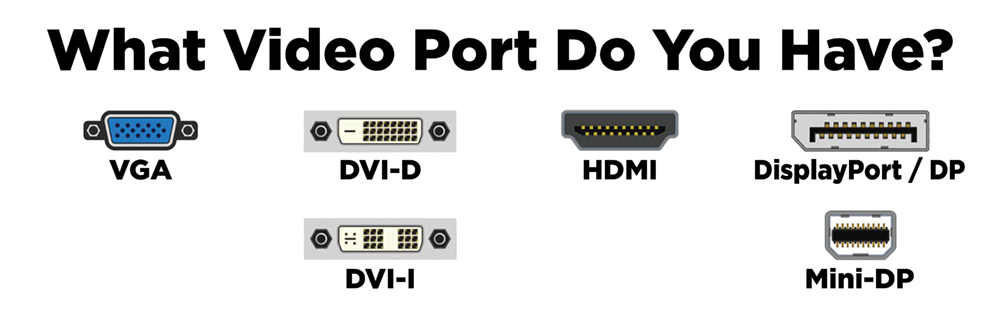
DisplayPort (DP) – This is a digital display interface that is needed for the fastest and highest quality displays available today. While all the different modes supported gets quite in-depth and confusing, DP can handle a single display up to 16K (15360 × 8640) @ 60Hz, 2 displays up to 8K (7680 × 4320) @ 120Hz, and 3 displays up to 10K (10240 × 4320) @ 60Hz. DP is also unique in that there is a way to run multiple screens off of one output via a technology called Multi-Stream Transport. DP also comes in a variety called Mini DisplayPort (mDP).
High Definition Multimedia Interface (HDMI) – HDMI can support up to 8K video, but it depends on the version of HDMI supported. HDMI 2.1 supports 4K at up to 120Hz, and also supports HDR10+.
Digital Visual Interface (DVI) – DVI was designed as a replacement for VGA. In addition to being a digital signal, it supports a higher resolution, up to 2560x1600.
Video Graphics Array (VGA) – This is the oldest of the common video ports today, and is being phased out. Because it is an older analog type video signal, most modern computers no longer are supporting VGA as it can slow down or limit the computer. The maximum recommended resolution for VGA is 1080p.
There are many other things to consider in purchasing a monitor, like physical size, special mounting options, view angle, contrast ratio, and more. Please contact your local Milwaukee PC location for help in finding the right monitor to fit your needs.